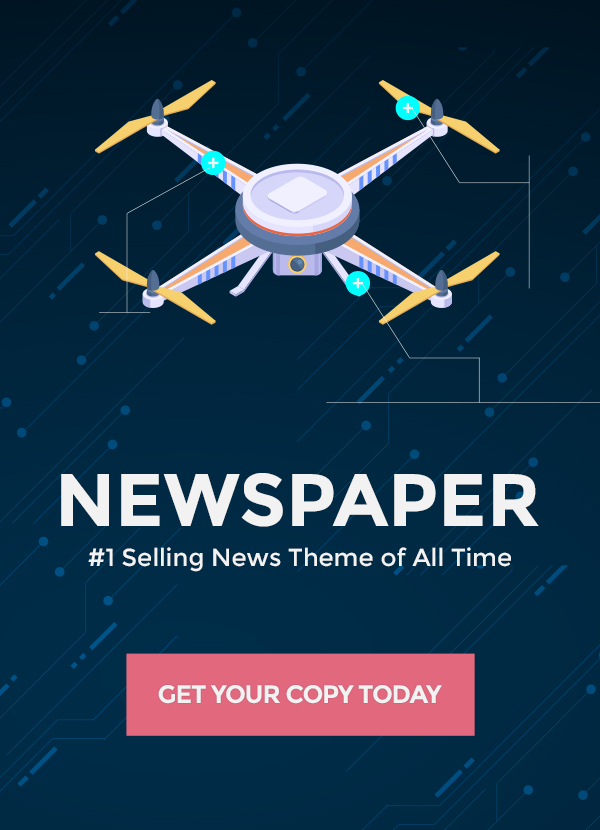Navigating the ChatGPT Universe
Welcome to the fascinating world of ChatGPT! As one of the most groundbreaking AI systems in recent years, ChatGPT has captivated public interest with its ability to generate human-like text responses to natural language prompts. Getting started with this powerful tool requires understanding the ins and outs of login, access, and effective usage. This comprehensive guide will walk you through the ChatGPT experience from start to finish, equipping you with the knowledge to unlock its full potential. Ready to elevate your conversations? Let’s begin the journey.
Understanding the Importance of Login, Access, and Usage
Before diving into ChatGPT, it’s crucial to grasp why proper login, access, and usage practices are integral to optimizing your experience. Following secure login protocols enables you to safeguard your account privacy and data. Learning to adeptly access ChatGPT across interfaces expands your options for seamless interaction. Mastering effective communication techniques helps elicit ChatGPT’s most informative and creative responses. Laying this groundwork empowers you to derive maximum value from this trailblazing technology.
Section 1: Getting Started with ChatGPT
The Evolution of ChatGPT: A Brief Overview
ChatGPT burst onto the scene in November 2022, swiftly garnering widespread fascination for its cutting-edge natural language capabilities. Created by research company OpenAI, it represents an astounding leap forward in conversational AI. Built on a machine learning technique called natural language processing (NLP), ChatGPT can comprehend complex prompts and generate thoughtful, nuanced responses. This unique ability stems from its training on a massive dataset of online dialogues and writings. Within just a few weeks of release, ChatGPT accumulated millions of users – a testament to its disruptive potential.
Creating Your ChatGPT Account: A Step-by-Step Guide
To start unlocking ChatGPT’s capabilities, you’ll need to create an account. Here’s a straightforward walkthrough:
- Navigate to chat.openai.com in your web browser. This is ChatGPT’s official website.
- Click “Sign Up” and enter your email address.
- Check your email inbox for a confirmation link and click it. This verifies your email.
- Return to ChatGPT and enter your name, password, and any other requested information.
- Read and accept the Terms of Use and Privacy Policy.
- Click “Create Account”. Congratulations, your account is ready!
Choosing Your Subscription Plan
ChatGPT offers a choice of subscription plans depending on your usage needs:
- Free Plan: Gives you access to ChatGPT’s core features, but with some limitations on generation length and monthly API usage. Ideal for initial exploration.
- Plus Plan: For $20/month, increases generation length, offers faster response times, and higher monthly API usage limits. Best for regular users.
- Pro Plan: At $42/month, further extends generation length, optimizes response speed, and maximizes API usage allowance. Tailored for advanced, high-volume use.
Evaluate your goals and interaction frequency to pick the optimal plan. Upgrade, downgrade, or cancel anytime.
Providing Necessary Information
When setting up your account, ChatGPT may request additional information such as:
- Contact details like your phone number
- Demographic data like age, gender, occupation
- Preferences for personalized content suggestions
While optional, providing accurate, honest information helps ChatGPT learn about you and deliver more tailored, relevant responses catered to your needs and interests.
Setting Up Security Measures
Maintaining account security is critical when using such a powerful AI system. Here are some key precautions to take:
- Create a strong, unique password using a combination of letters, numbers and symbols. Consider using a password manager.
- Enable two-factor authentication for added login protection.
- Avoid accessing ChatGPT from public, unsecured networks.
- Monitor your account activity and be wary of suspicious logins.
- Frequently update your password, especially if it’s potentially compromised.
Laying this groundwork will help preempt unauthorized access and keep your account secure.
Section 2: Seamless Login and Access
Accessing ChatGPT via Web Browser
The most direct way of accessing ChatGPT is by navigating to the website chat.openai.com on your web browser (Chrome, Firefox, Safari etc). This provides instant access to start conversing through your account.
Navigating to the Login Page
On the ChatGPT website, you’ll see a “Login” button at the top right corner. Click to login. Alternatively, you can directly go to auth.openai.com.
Entering Your Credentials
Login: Enter email and password. Check “Keep me logged in” to remain automatically logged in on that device. Then click “Log in” to access your account.
Exploring the ChatGPT Mobile App
For on-the-go convenience, you can also use the ChatGPT mobile app available for iOS and Android. It provides quick access along with mobile-friendly features like offline use.
Downloading and Installation
Download the app from the Apple App Store or Google Play Store. Open and tap “Log In/Sign Up”. Use your ChatGPT credentials to log in or create a new account. Allow necessary permissions and you’re ready to start chatting!
Logging In on Your Mobile Device
To log back in later, simply open the ChatGPT app and enter your email and password when prompted. Tap “Log In”. Biometric login options like fingerprint or face ID provide an alternative convenient way to access your account.
Troubleshooting Login Issues
If you encounter problems logging into your account on either the website or app, some troubleshooting tips include:
- Reset your password if you forgot your credentials
- Ensure cookies/data are not blocked on the browser or app
- Double check your internet connection
- Clear the browser cache and cookies
- Reinstall the mobile app
- Contact ChatGPT support if the issue persists
Password Recovery and Reset
Forgot password? Go to login. Click “Forgot password?”. Enter the email for the reset link. Follow the instructions to reset the password.
Two-Factor Authentication: Enhancing Security
For heightened protection, enable two-factor authentication (2FA) in your account settings. This requires entering a unique code from an authenticator app or SMS, in addition to your password when logging in. Though optional, 2FA significantly bolsters login security.
Section 3: Mastering the ChatGPT Interface
Touring the User Dashboard
Your ChatGPT dashboard is the portal to start conversing and access key features. It displays your chat history, settings, billing information and more. Familiarizing yourself with the dashboard layout is key to navigating the interface seamlessly.
Overview of Main Features
Here are some highlights of what your dashboard offers:
- Chat box: Where you compose prompts and view AI responses.
- Chat history: Saves your conversations for reference.
- Account settings: Manage your profile, security, subscriptions.
- Billing: View your payment plan and invoice history.
- Help center: Troubleshooting tips and guides.
Customizing Your Profile
Make ChatGPT feel more personalized by customizing your profile under User Settings. You can upload a photo, add a bio and other details about yourself that help shape your conversations.
Understanding the Chat Interface
ChatGPT’s conversational interface lets you type prompts in plain language as if chatting with a friend. Here are key features of the chat screen:
- Prompt bar: Type your question or conversation starter here.
- Submit icon: Hit enter or tap the arrow to submit your prompt.
- Thinking indicator: Appears while ChatGPT is generating a response.
- Response area: Displays ChatGPT’s reply to your prompt.
Initiating Your First Conversation
Try posing an open-ended, conversational prompt like “Hello, how are you doing today?” to kick-start your first chat. Observe how ChatGPT responds, then follow up to guide the dialogue. Don’t hesitate to experiment with fun, curious questions to get a feel for its capabilities.
Utilizing Different Modes
ChatGPT offers specialized modes tailored for particular conversational needs:
- Casual mode: For laid-back, everyday dialogue
- Professional mode: For workplace-appropriate business conversations
- Creative mode: For stimulating imaginative storytelling
- Honest mode: For blunt, no-filter responses from ChatGPT
Toggle between modes in the chat window to match the tone and content you want.
Also Read: Conversation Not Found on ChatGPT? Fix it Now!
Section 4: Unveiling Advanced Features
Harnessing the Power of Multimodal Capabilities
Beyond just text conversations, ChatGPT also allows submitting images and audio to generate insightful multimodal responses.
- Image uploads: Get descriptions, analyses, contextual insights.
- Audio transcripts: Enable voice-based conversations.
- Drawing canvas: ChatGPT can interpret doodles and drawings.
These features vastly expand ChatGPT’s understanding of unique prompts.
Incorporating Images and Documents
You can directly upload images from your device as part of a prompt to elicit relevant, detailed responses. Documents in formats like PDF can also be uploaded for summary and analysis. This injects new context into conversations.
Enhancing Communication with Visuals
ChatGPT sometimes includes visualizations, graphs, and diagrams in its responses to reinforce concepts and add clarity. Toggle “Show visuals” on for prompts where a visual aid might help comprehension.
Exploring Integration Options
For developers, ChatGPT offers API integration so businesses can embed its capabilities into their own products and workflows. User authentication, conversational context, and response filtering enable customized implementations.
API Integration for Developers
Leveraging ChatGPT’s conversational AI through the OpenAI API unlocks features like:
- User identity preservation across sessions
- Asynchronous non-blocking queries
- Result filtering for moderation
This empowers virtually limitless use cases.
Incorporating ChatGPT into Business Processes
Within business environments, ChatGPT can be integrated to enhance customer service, conduct market research, generate content and more. Using the API, it can be added into:
- Customer-facing chatbots
- Internal knowledge management systems
- Creative workflows like marketing campaigns
- Automated business analysis and reporting
The possibilities are vast.
Section 5: Tips for Effective Communication
Crafting Engaging Prompts: A Guide
How you frame your prompts is key to optimizing ChatGPT’s responses. Here are some tips:
- Ask clear, concise, open-ended questions to spark thoughtful replies.
- Stimulate creativity by prompting storytelling, humor, or imaginary scenarios.
- Include keywords and phrases to guide the language register and tone desired.
- Provide context and background to inform ChatGPT’s generation.
- Follow up on interesting tangents to shape an organic, genuine conversation.
Structuring Questions for Optimal Responses
The way you structure your questions impacts the usefulness of ChatGPT’s answers. Strategies include:
- Leading with the 5 W’s (who, what, when, where, why) elicits detailed, thorough responses.
- Action words (explain, compare, describe) yield descriptive, elucidating replies.
- Using “you” instead of “I” gives a sense of direct interaction.
- Splitting complex questions into simple chunks improves focus.
- Checking understanding with summarizing prompts drives clarity.
Stimulating Creative and Informative Replies
You can prompt ChatGPT to respond in creative or informative styles:
- For creative replies, use open-ended prompts with imaginative scenarios or story starters.
- Request descriptive, educational responses by asking “explain” or “teach me about” complex topics.
- Seek opinion-based responses with “what is your perspective on…” type questions.
The possibilities are endless – experiment freely!
Enhancing User Experience with Contextual Prompts
Providing context makes conversations more natural and user-friendly by giving ChatGPT background on the topic at hand. Useful contextual details include:
- Defining unfamiliar terms and acronyms
- Establishing a hypothetical premise or persona
- Referencing related prior dialogue and facts
- Explaining the reasoning behind your question
This contextual scaffolding enhances ChatGPT’s relevance.
Providing Background Information
Don’t assume ChatGPT has contextual knowledge – provide informative background details like:
- Relevant personal details if assuming a persona
- Current events that influence the question
- Unique industry knowledge required to understand terminology
- Any fictional universe or scenario that was established
Such worldbuilding gives ChatGPT the context to generate appropriate, meaningful responses.
Referring to Previous Responses
You can refer back to earlier parts of your conversation so ChatGPT can follow along, through prompts like:
- “Remember when you said…?”
- “Building on our last topic…”
- “Earlier you mentioned…can you expand on that?”
This continuity makes dialogue more coherent and natural.
Section 6: Ensuring Ethical and Safe Usage
Responsible AI Interaction: Best Practices
While exciting, ChatGPT does require responsible usage. Here are some ethical interaction guidelines:
- Avoid overtly dangerous, illegal, or unethical prompts.
- Do not anthropomorphize ChatGPT or treat responses as absolute truth.
- Respect the AI’s limitations – do not attempt to manipulate, confuse or deceive it.
- Provide fair and honest feedback to aid its training.
- Use ChatGPT’s capabilities only for lawful purposes.
By keeping expectations realistic and interactions transparent, we can ensure the responsible advancement of AI.
Avoiding Harmful or Offensive Content
Refrain from prompts that are discriminatory, inflammatory or abusive. Do not elicit harmful misinformation from ChatGPT. Remember – as an impressionable AI system, it learns from every user interaction.
Understanding Limitations and Boundaries
While advanced, ChatGPT has key limitations:
- Responses may be plausible-sounding but incorrect or nonsensical.
- Remembers conversation context only for a short period.
- Has no subjective experiences or emotions despite conversational ability.
Keeping these boundaries in mind prevents overestimating its capabilities.
Monitoring and Moderation
ChatGPT’s makers utilize policy-adhering dataset training, output filtering and ongoing monitoring to minimize harmful content. Users can aid this by flagging concerning responses using the “Feedback” button.
Implementing Filters and Controls
For parents and educators, ChatGPT offers content filters and blocked keywords to restrict exposure to sensitive topics. User controls like disabling anonymous browsing add further guardrails.
Addressing Inappropriate or Unintended Responses
If ChatGPT generates problematic content, calmly clarify why the output is unacceptable to provide constructive feedback to the system. Reporting harmful responses aids improvement.
Section 7: Staying Up-to-date with ChatGPT
Following ChatGPT’s Development Roadmap
As an early-stage technology, ChatGPT is rapidly evolving. Follow its development roadmap via the OpenAI blog https://openai.com/blog and release notes for upcoming features.
New Features and Updates
Exciting upgrades like improved conversational consistency, broader knowledge domains, and enhanced reasoning are slated for future releases. Staying current ensures you leverage the latest capabilities.
Community Feedback and Engagement
Leverage ChatGPT’s vibrant user community on social media and discussion forums to discover beneficial usage tips and provide feedback for the developers.
Subscribing to Newsletters and Announcements
For new updates on the latest announcements, subscribe to the newsletters dedicated to OpenAI and ChatGPT.
Section 8: Troubleshooting and Support
Common Technical Issues and Solutions
If ChatGPT misbehaves, try these troubleshooting tips before seeking assistance:
- Slow response times: Check system status page or try again later
- App crashing: Reinstall app, restart device
- Odd responses: Refresh page, rephrase prompt
- Connection issues: Switch networks, reboot router
- Payment problems: Confirm card details
- Account access errors: Reset password, reauthorize devices
Slow Performance and Lag
Don’t mistake pauses as ChatGPT stumbling – it’s likely just busy processing complex prompts during high-traffic loads. Try simplifying your request or checking back a bit later.
Connection Problems and Errors
Spotty internet connectivity can disrupt conversations. Change networks or disable VPNs and ad blockers temporarily to identify any conflicts.
Reaching Out to ChatGPT Support
If basic troubleshooting fails, reach out to OpenAI’s customer support via:
- EMAIL CONTACT:
For General Inquiries Email contact@openai.com
For Support Queries Email support@openai.com
- Direct Messaging:
OpenAI Help Center (https://help.openai.com/)
Click chat icon bottom right
The support team can investigate and resolve many common issues.
Conclusion: Elevating Your Conversations with ChatGPT
ChatGPT is an incredibly powerful conversational AI, but it requires practice to master. Keep challenging yourself with complex prompts across many topics to improve your skills. Soon, chatting with ChatGPT will feel natural, like talking to a friend. Recognize its limitations, but also its vast potential as an intuitive language system.
By logging in securely, accessing ChatGPT flexibly, communicating strategically, and staying updated on new features, you can maximize its value. Use ChatGPT ethically and give constructive feedback to support ongoing improvements. With care and realistic expectations, we can ensure this technology positively elevates future human-AI conversations.