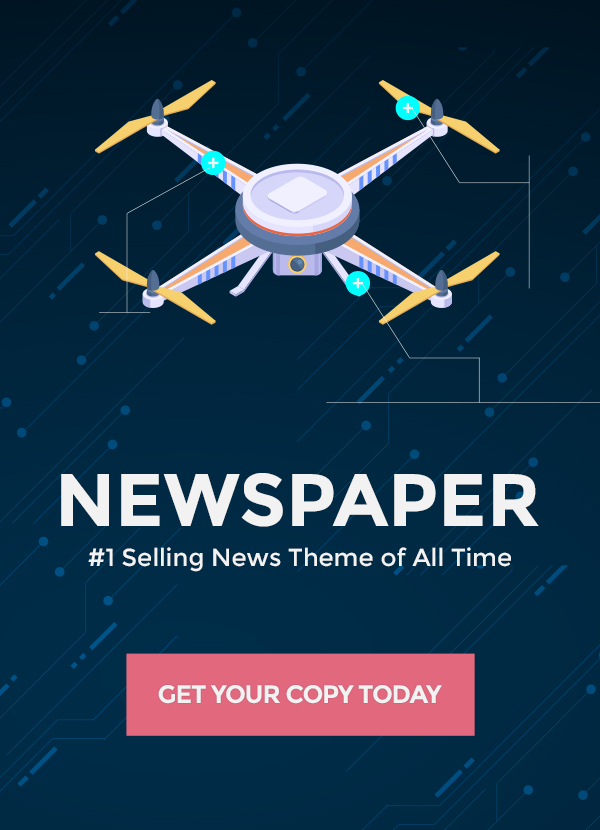ChatGPT has quickly become popular for its ability to hold natural conversations powered by advanced AI. However, users often encounter the dreaded “Conversation not found” error which abruptly ends chats. Losing long complex dialogues can be incredibly frustrating. By identifying the causes and applying the right troubleshooting, we can revive lost threads and restore seamless back-and-forth chats with this innovative tool.
The Frustration of Lost Conversations in ChatGPT
The “Conversation not found” error essentially wipes out your entire chat history with ChatGPT. All context is lost and you have to start over from scratch. Reconstructing intricate conversations from memory can be challenging. This severely disrupts your experience, especially for long sessions.
Why the “Conversation Not Found” Error Occurs
Some common triggers for this error include:
- Server outages or technical issues at ChatGPT’s end
- Unstable internet causing dropped connections
- Incompatible browsers blocking access
- ChatGPT resetting chat due to policy reasons
- Users accidentally close the browser window
The Value of Restoring Disconnected Chat Threads
Having to restart conversations from the beginning results in a disjointed experience with repetition. Picking up where you left off preserves the flow and progression of the dialogue. Resolving chat errors also builds trust in ChatGPT’s reliability as a tool.
Section 1 – Identifying the Root Causes
Server Errors or Outages at ChatGPT’s End
Like any website, ChatGPT goes down for maintenance or has periodic glitches. Checking their @ChatGPT status page on Twitter can confirm if outages are occurring.
Internet Connectivity Issues on the User’s End
Spotty Wi-Fi reception or network problems cause broken connections. Try switching networks or using mobile data.
Incompatible Browser Causing Access Errors
Outdated or unsupported browsers can prevent accessing ChatGPT properly. Updating or changing browsers may help.
ChatGPT Resetting Conversations Due to Policy
ChatGPT deliberately resets conversations that violate its content policy. Review their guidelines to avoid this.
Accidentally Closing the Browser Window
Conversations are lost if the window closes before saving history. Enabling notifications helps avoid this.
Section 2 – First Steps to Try Immediately
Reload the Page and Start a New Conversation
A quick reset clears temporary glitches. See if the new chat works before investigating further.
Check if ChatGPT Servers are Down for Maintenance
Routine maintenance by ChatGPT results in downtime and conversations dropping.
Ensure Your Internet Connection is Stable
Verify internet access and speed are consistent on other sites before blaming ChatGPT.
Clear Browser Cache and Cookies for ChatGPT
Outdated cookies or cached files may cause conflicts. Clearing them fixes many common issues.
Also Read: ChatGPT Login & Access: Ultimate Guide
Section 3 – Changing Key Browser Settings
Allow Cookies and Site Data Permissions
Enable relevant cookies, site access and JavaScript permissions for ChatGPT domain.
Enable JavaScript for the ChatGPT Website
ChatGPT relies heavily on JavaScript. Ensure scripts are allowed and not blocked.
Adjust Security Settings to Allow Access
Overly strict ad blockers or firewalls could block resources. Add ChatGPT to allowed sites.
Update Your Browser to the Latest Version
Unsupported old browsers cause compatibility issues. Update fully to latest version.
Section 4 – Getting Back in Sync with ChatGPT
Retry on a Different Browser Like Chrome or Firefox
If conversations fail only on one browser, try reputable alternatives like Chrome and Firefox.
Test ChatGPT Website Access on Other Devices
Try your phone, tablet or other computers on the same Wi-Fi network to isolate the issue.
Use Incognito Mode to Isolate Browser Issues
Incognito starts the browser without extensions, cache and history that may cause conflicts.
Contact ChatGPT Support for Further Troubleshooting
Detail the exact issue and troubleshooting steps tried. Support can help resolve persistent problems.
Section 5 – Strategies to Restore Lost Conversations
Analyze Conversation History for Context Clues
Look for snippets that got saved which provide hints on the chat direction and topics.
Reconstruct the Topic Flow from Memory
Retrace your steps to rebuild context. Jot down keywords to jog your memory.
Search for Unique Keywords Used in the Chat
Enter distinctive keywords from your conversation to pull up relevant prompts again.
Rebuild the Convo by Rephrasing Unanswered Questions
Recreate the flow by asking ChatGPT the same questions that did not get answered.
Section 6 – Avoiding Disconnections in Future Chats
Enable Notifications to Avoid Accidental Browser Closing
Get alerts if trying to close window so you can save chat history.
Monitor @ChatGPT Status Page for Server Outages
Routine check-ins avoid getting unexpectedly disconnected during downtimes.
Save or Screenshot Long Conversations for Records
For important sessions, keep records externally in case history gets erased.
Set a Reminder to Check Back on Unfinished Chats
If taking a break from a conversation, set a reminder to reconnect at a specified time.
Conclusion and Key Takeaways
The “Conversation not found” error can derail ChatGPT chats but a bit of troubleshooting can get you back on track. Analyze the root cause, optimize browser settings, retry alternate access methods, and collaborate with ChatGPT support to restore lost threads. Saving records externally and monitoring server status prevents future disconnects. With the right solutions, you can rediscover seamless AI conversations.